ECPro - register and add riders
Navigate to https://grahamequestriancenter.ecpro.us/login
Click on "CLICK TO REGISTER"
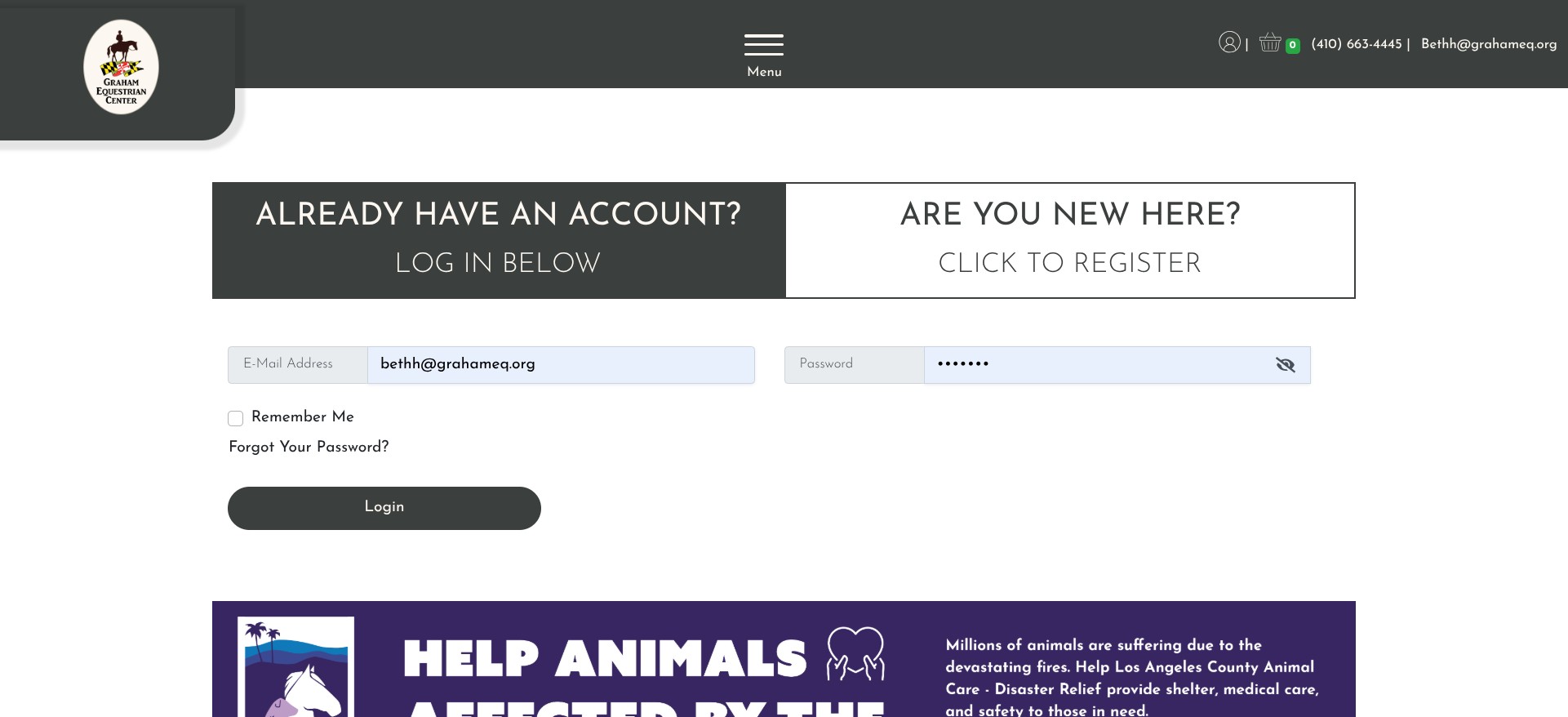
Click here
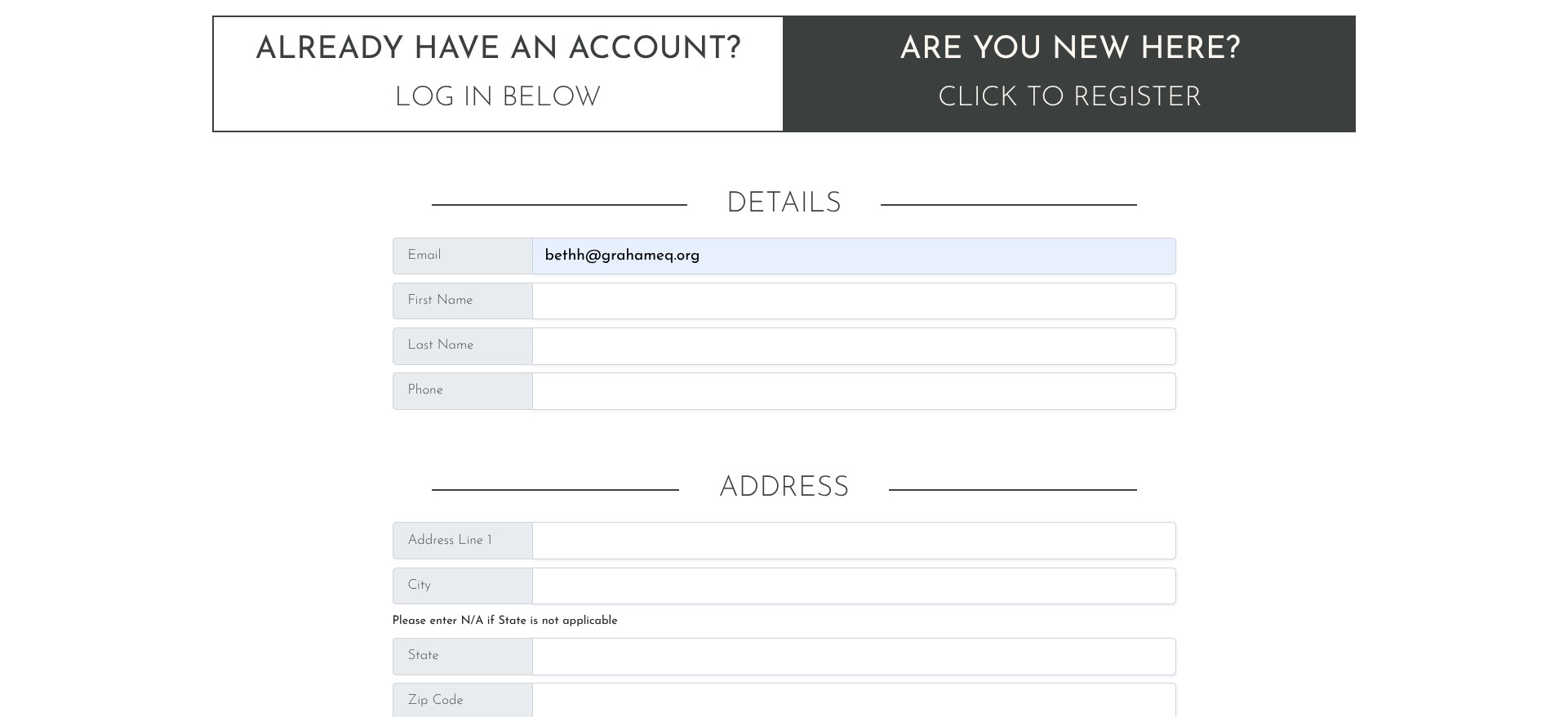
Enter your email and fill out the rest of the information
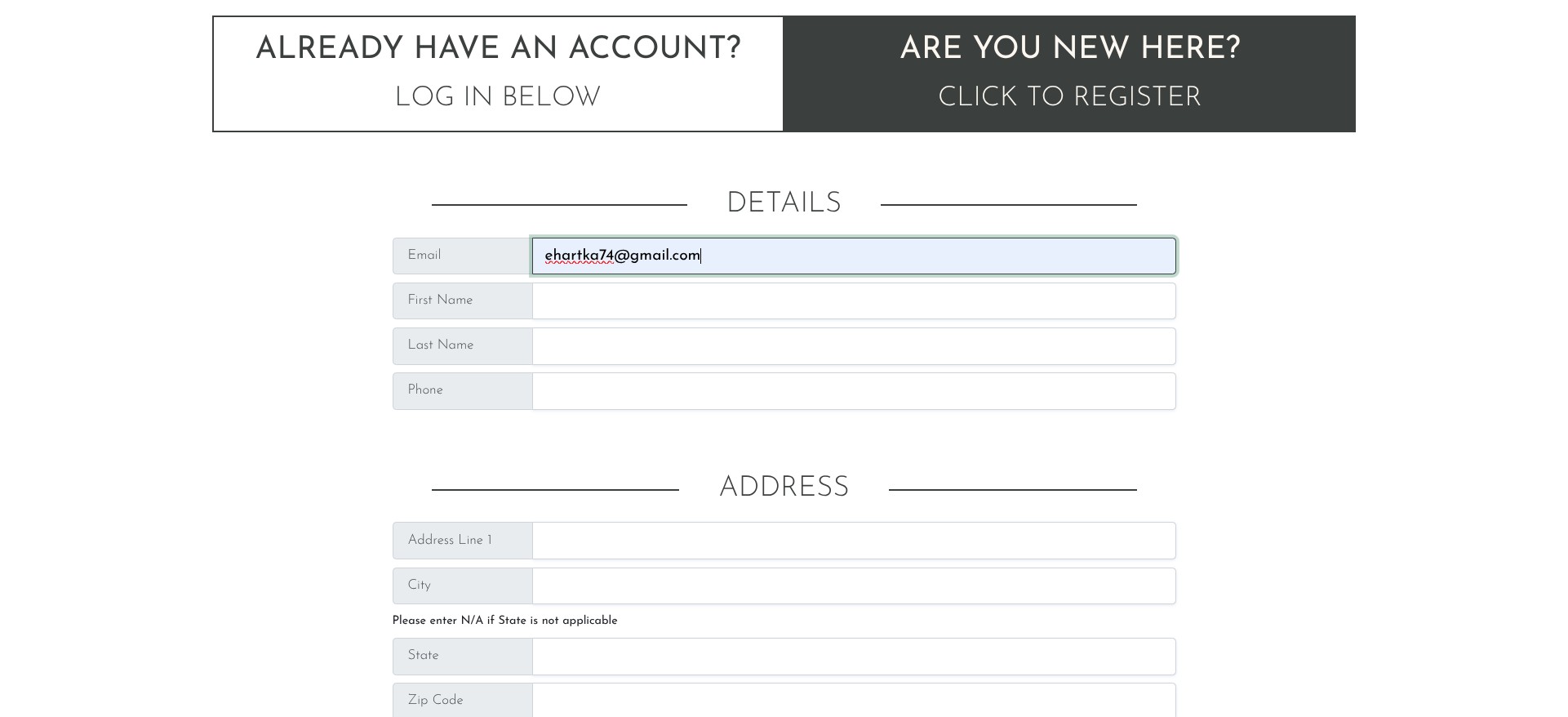
Set a passwork according to standards
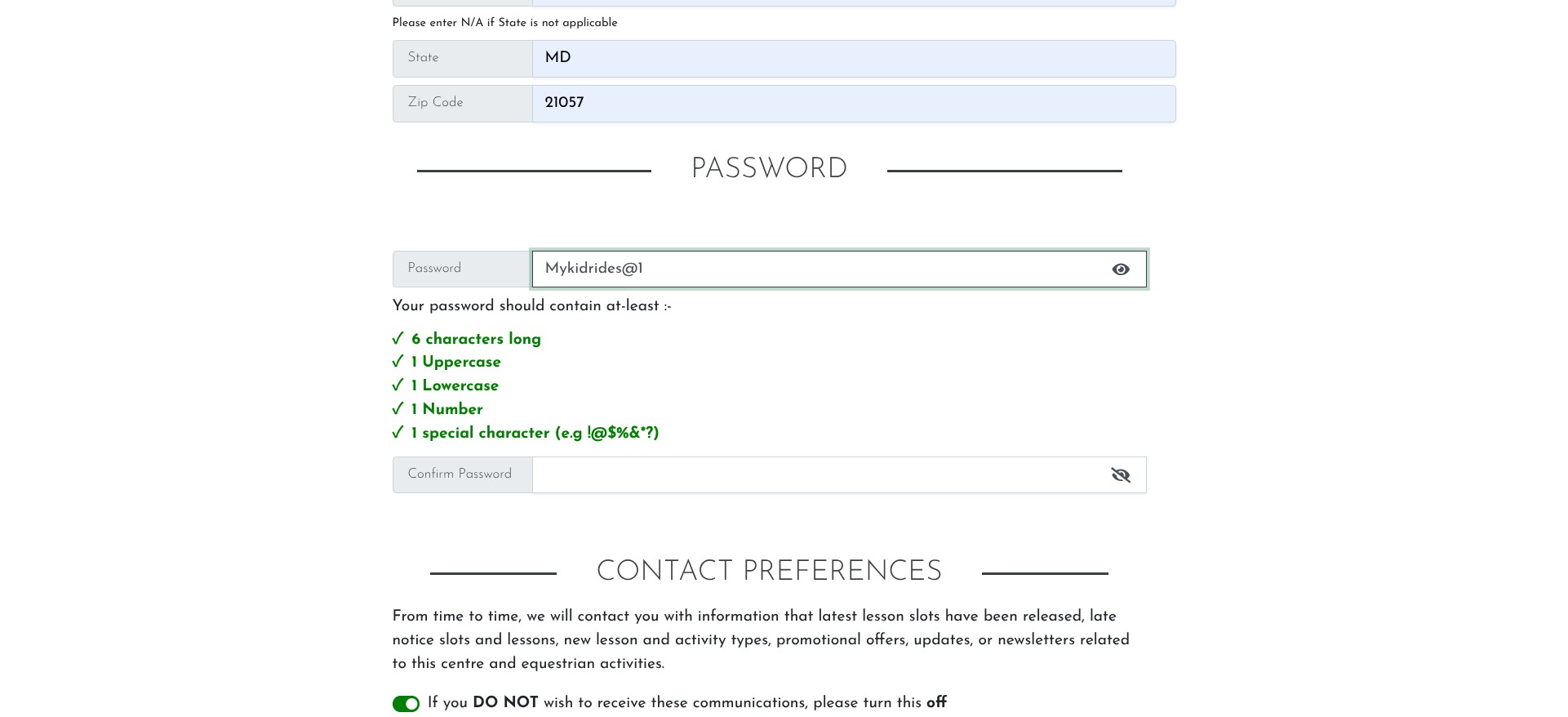
Read the information about types of communication that you will allow - be careful not to turn off emails about waitlist openings, cancellations etc.
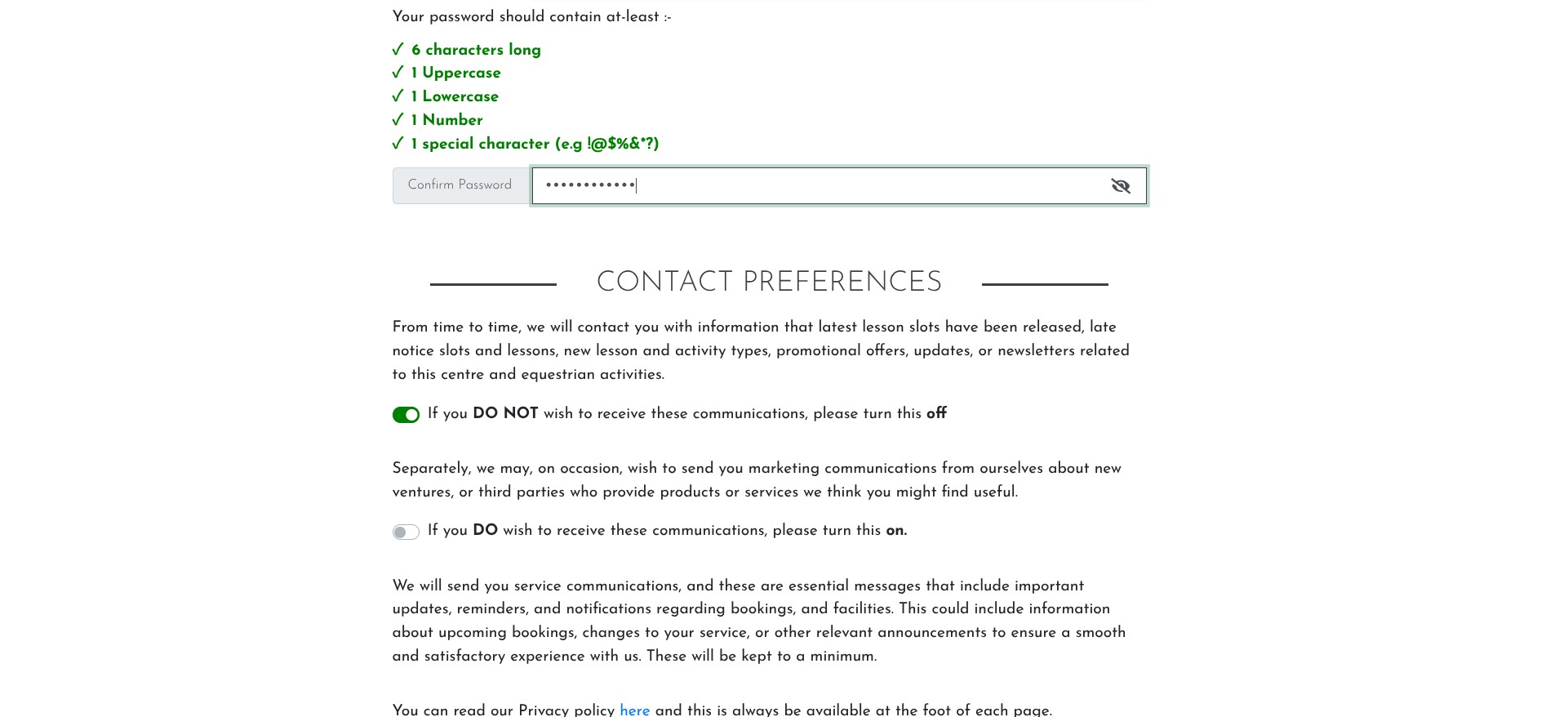
Click on "Register"
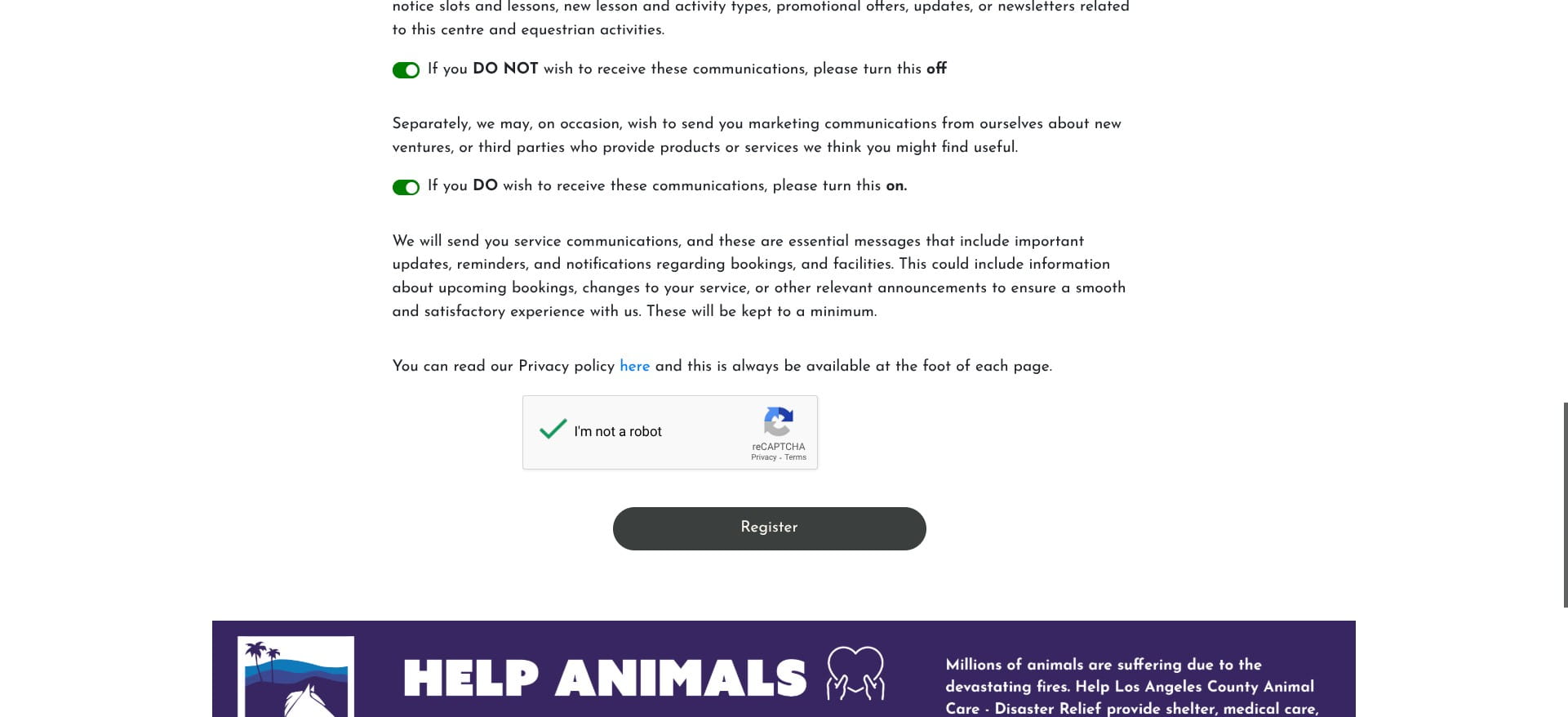
Go to the email inbox for the address that you registered with
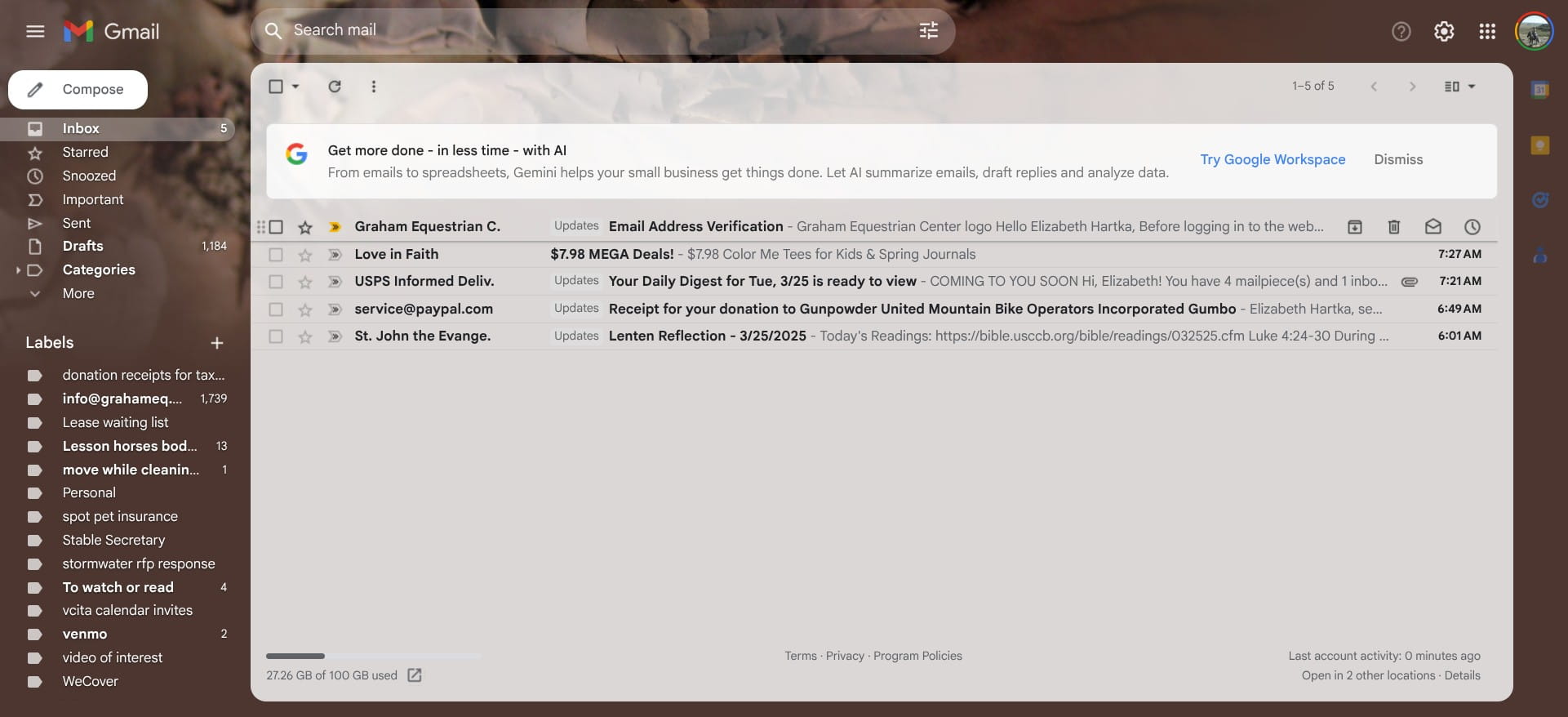
Click the verification link - if you didn't get an email please check your spam/junk folder. If you find the email there please take action to allow emails from that address to come through to your inbox (varies by email provider)
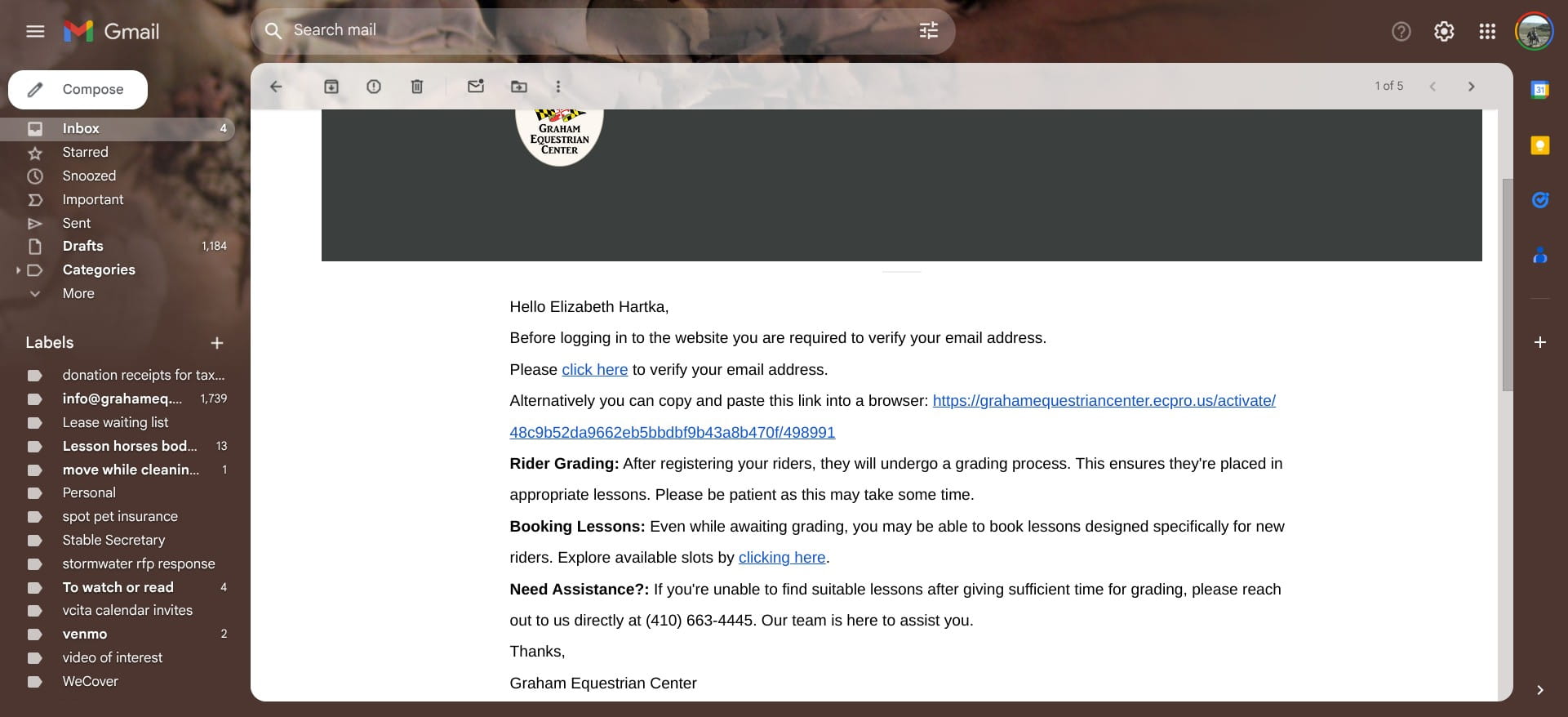
Login - you need to add riders so please do not stop once your registration is complete. If you don't take lessons you can skip this step.
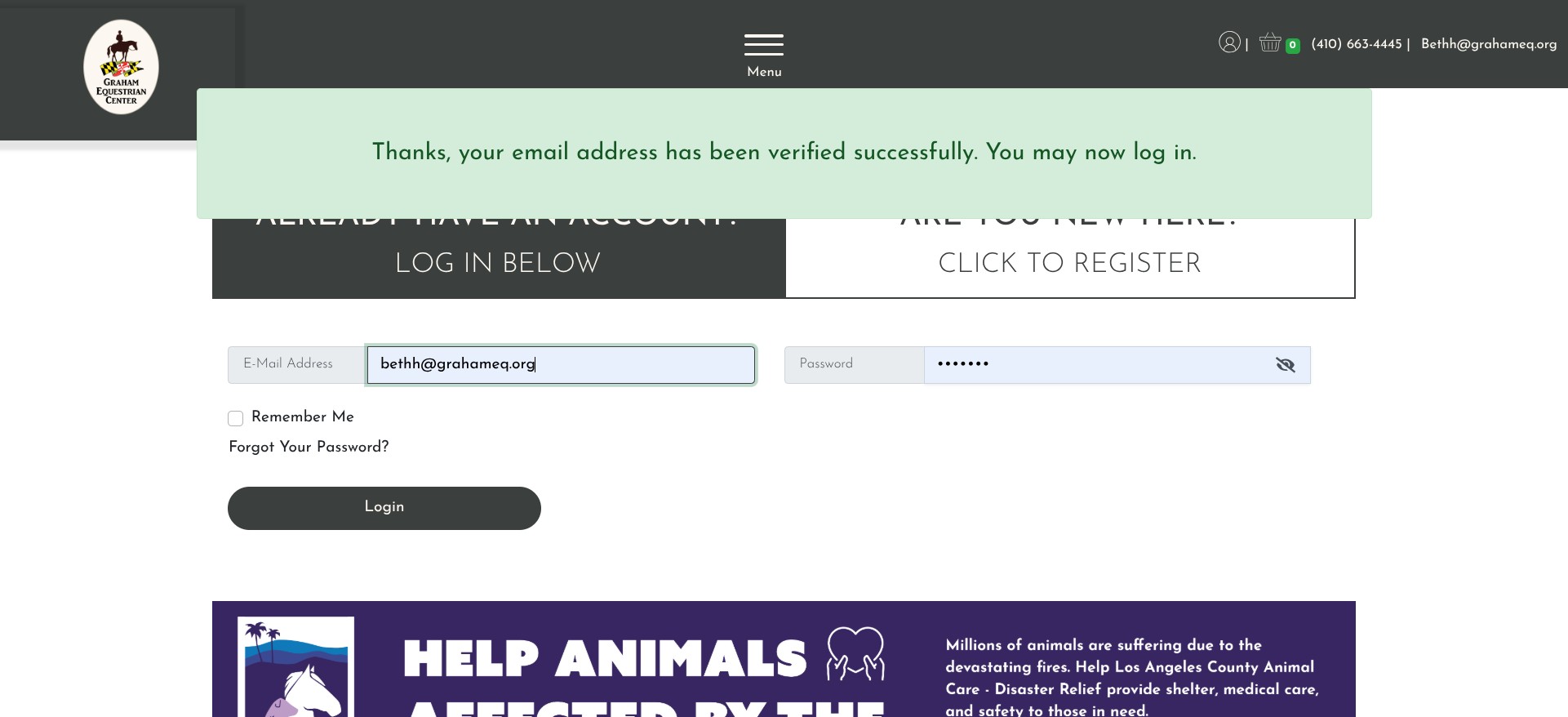
Click on "Create a Rider"
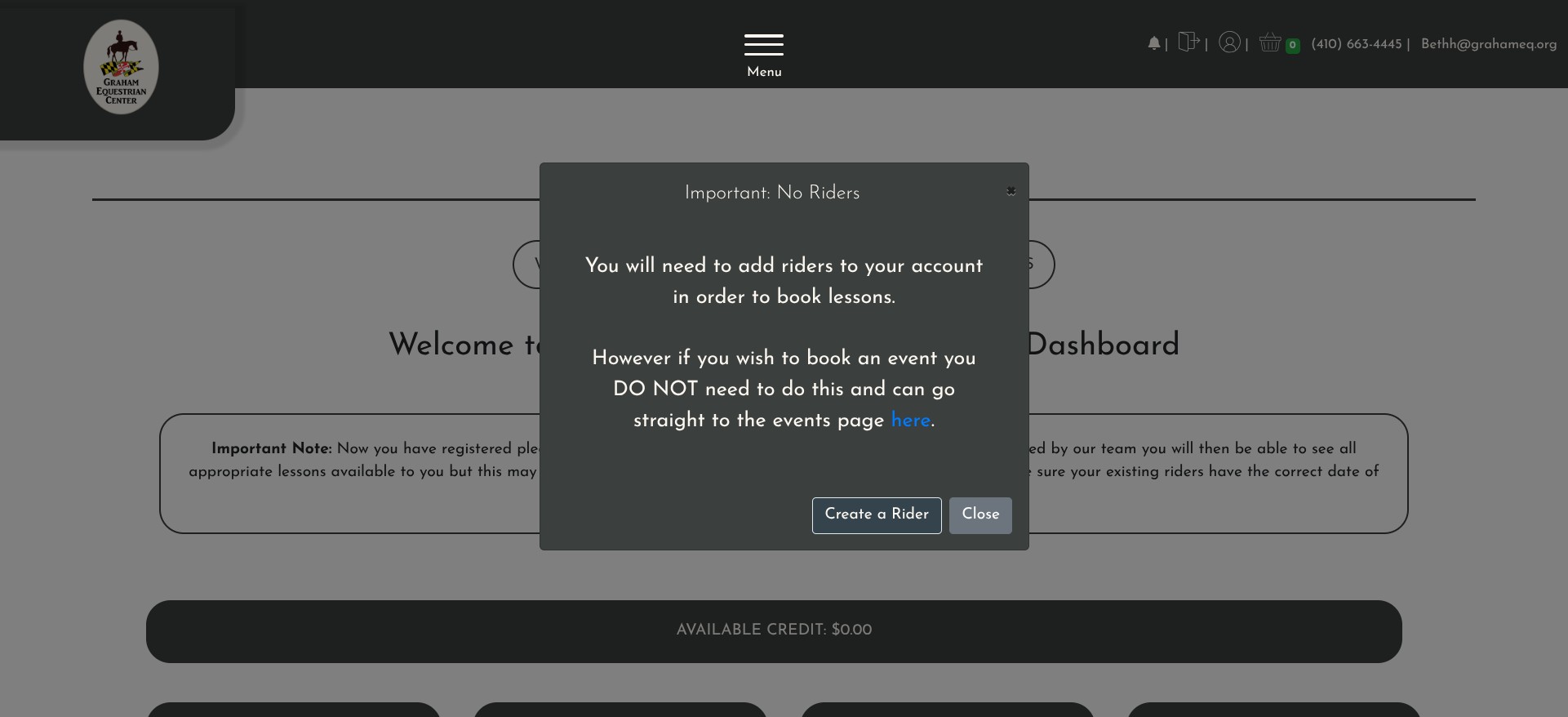
If you are a rider, start your rider registration here. If you do not ride but a child does you can start here with the first rider in your family or houseshold
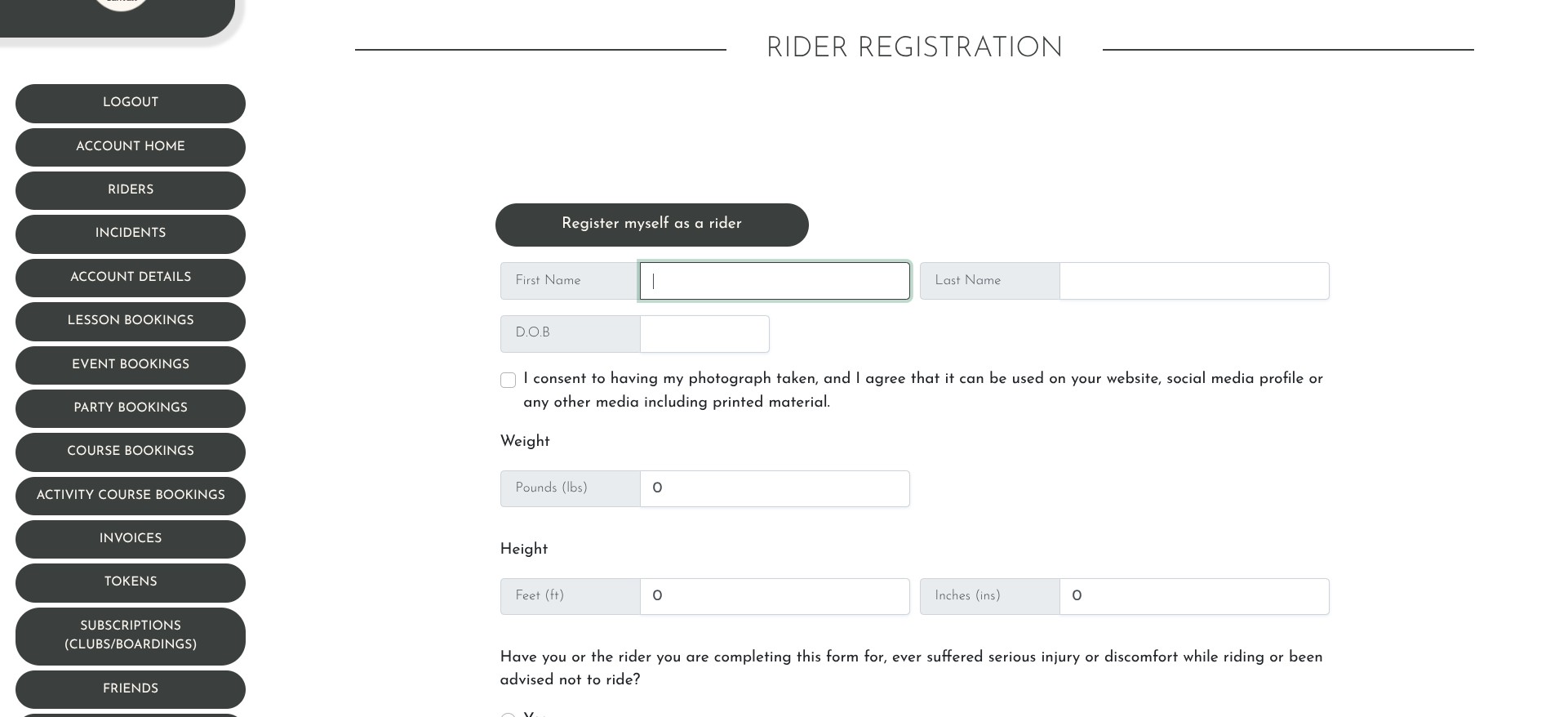
Click here
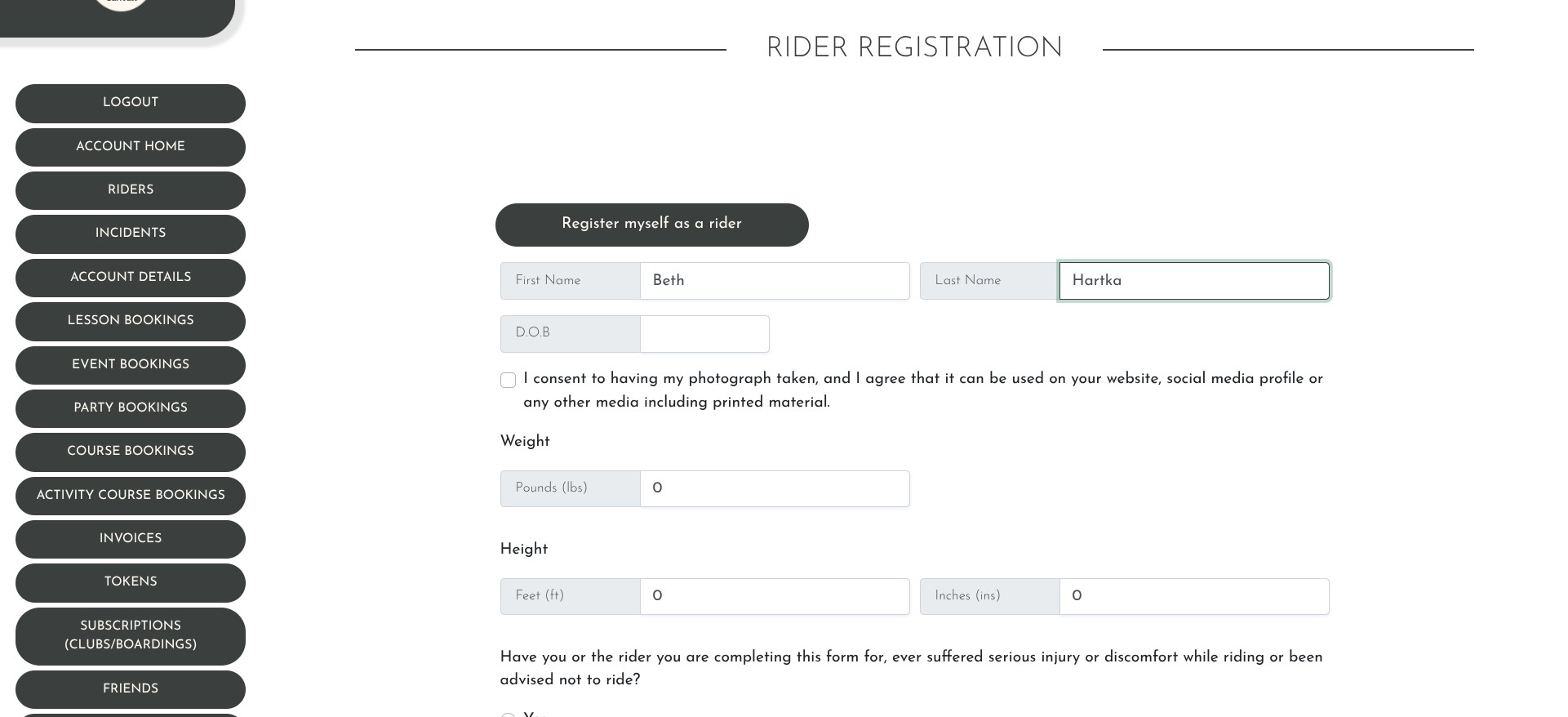
Click on "I consent to having my photograph taken...' Optional. It is very helpful to us to have this consent not only for advertising purposes but also for grant writing and other fundraising activities.
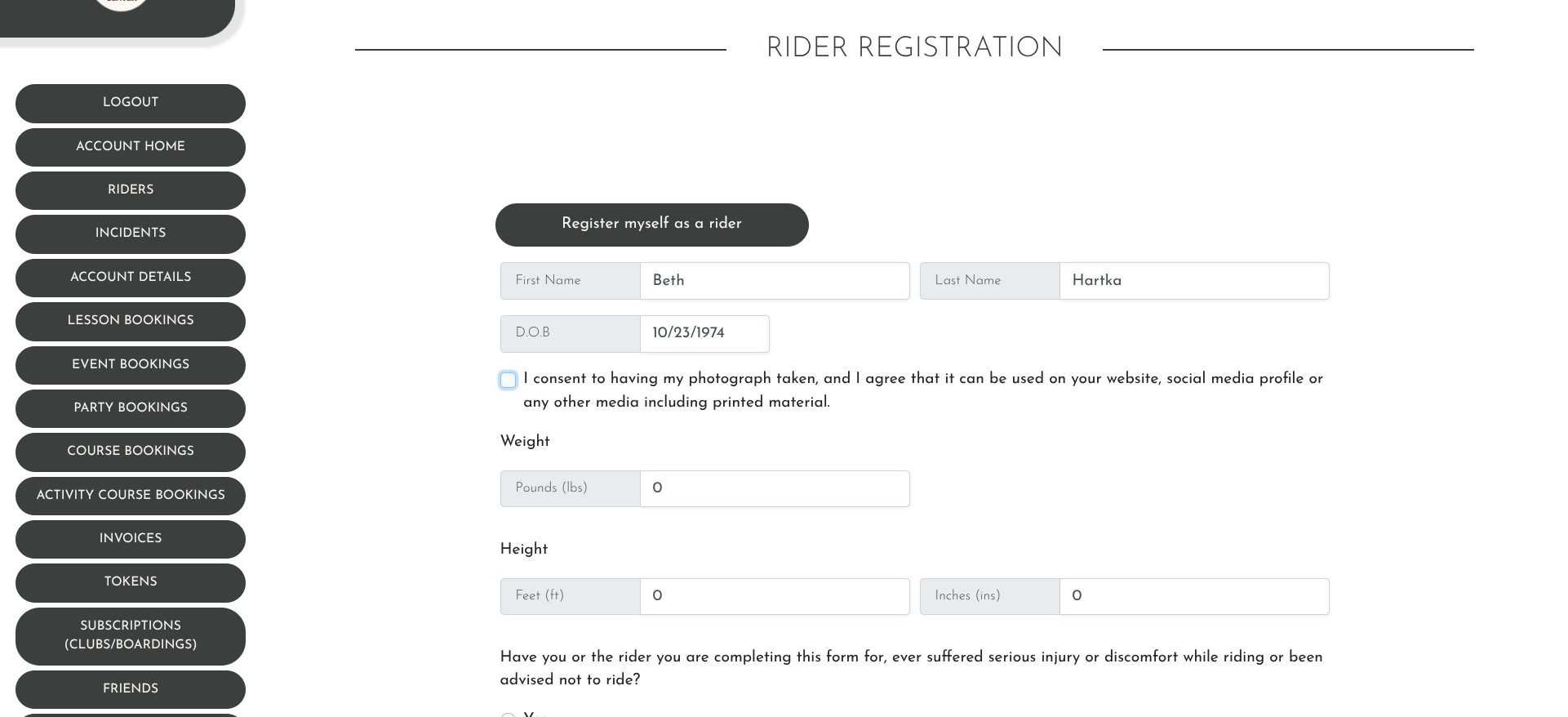
ECPro uses height and weight to match riders with horses based on standard guidelines. Instructors can override horse assignment if needed. For example Lunchbox is better able to go over his rider weight limit than Chico for example, because of his build.
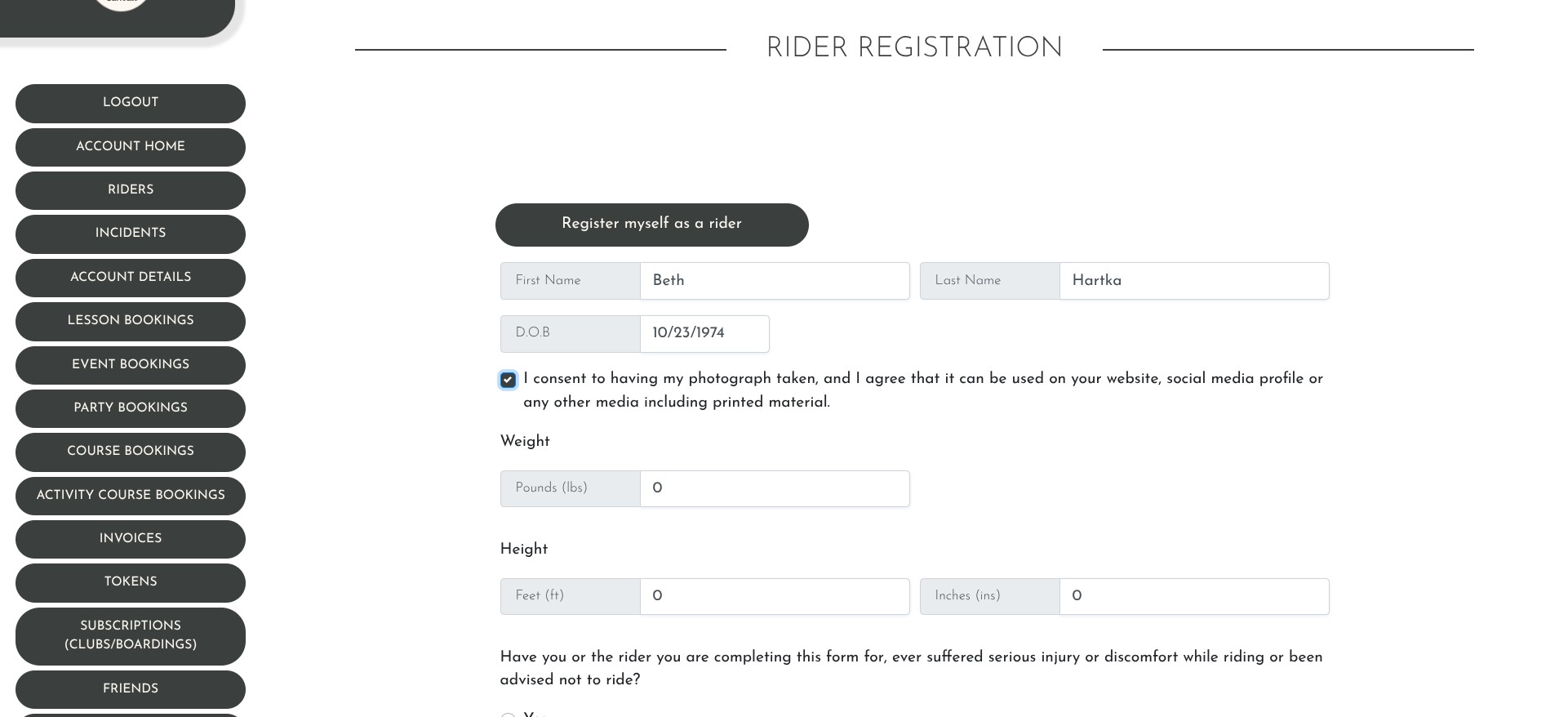
Click here
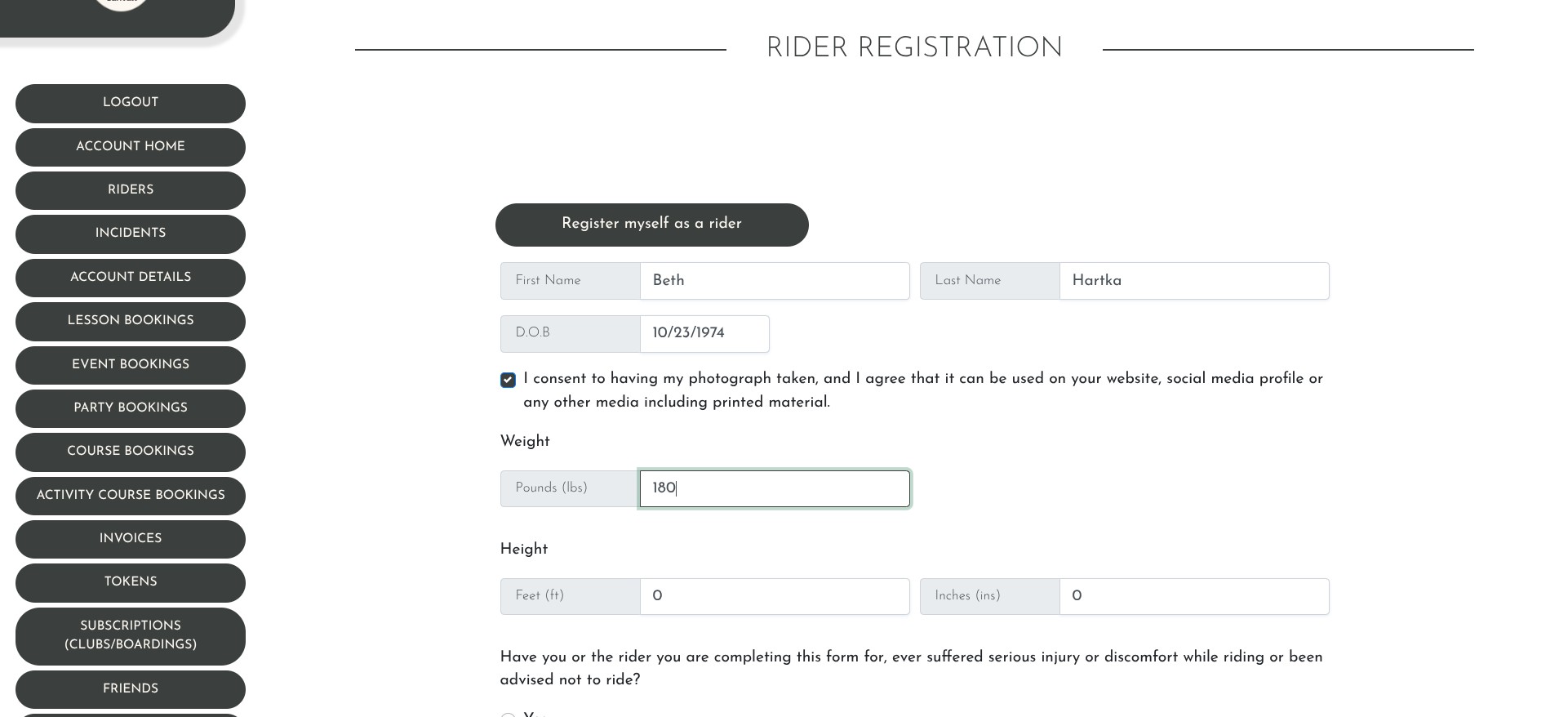
Click here
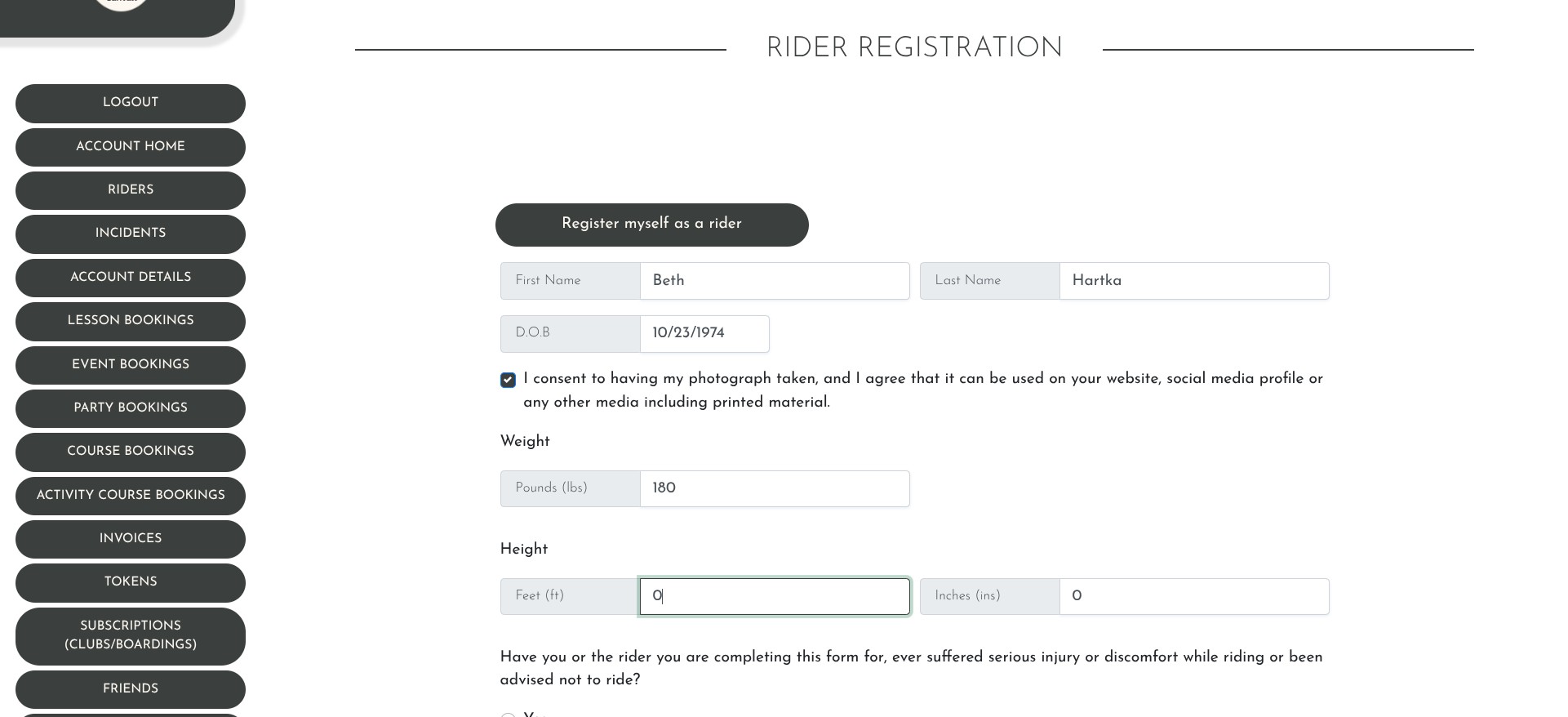
Go through all of the questions and answer them..
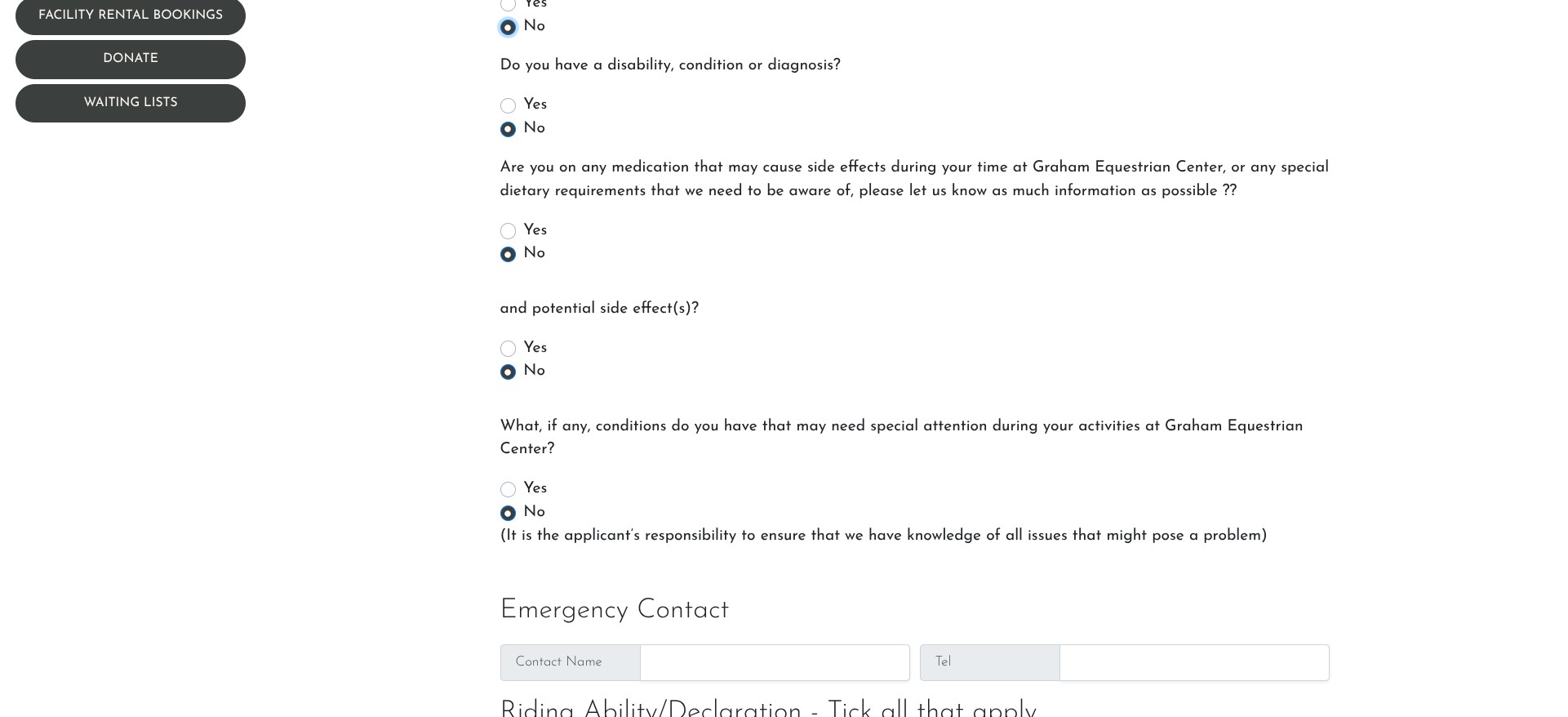
Click here
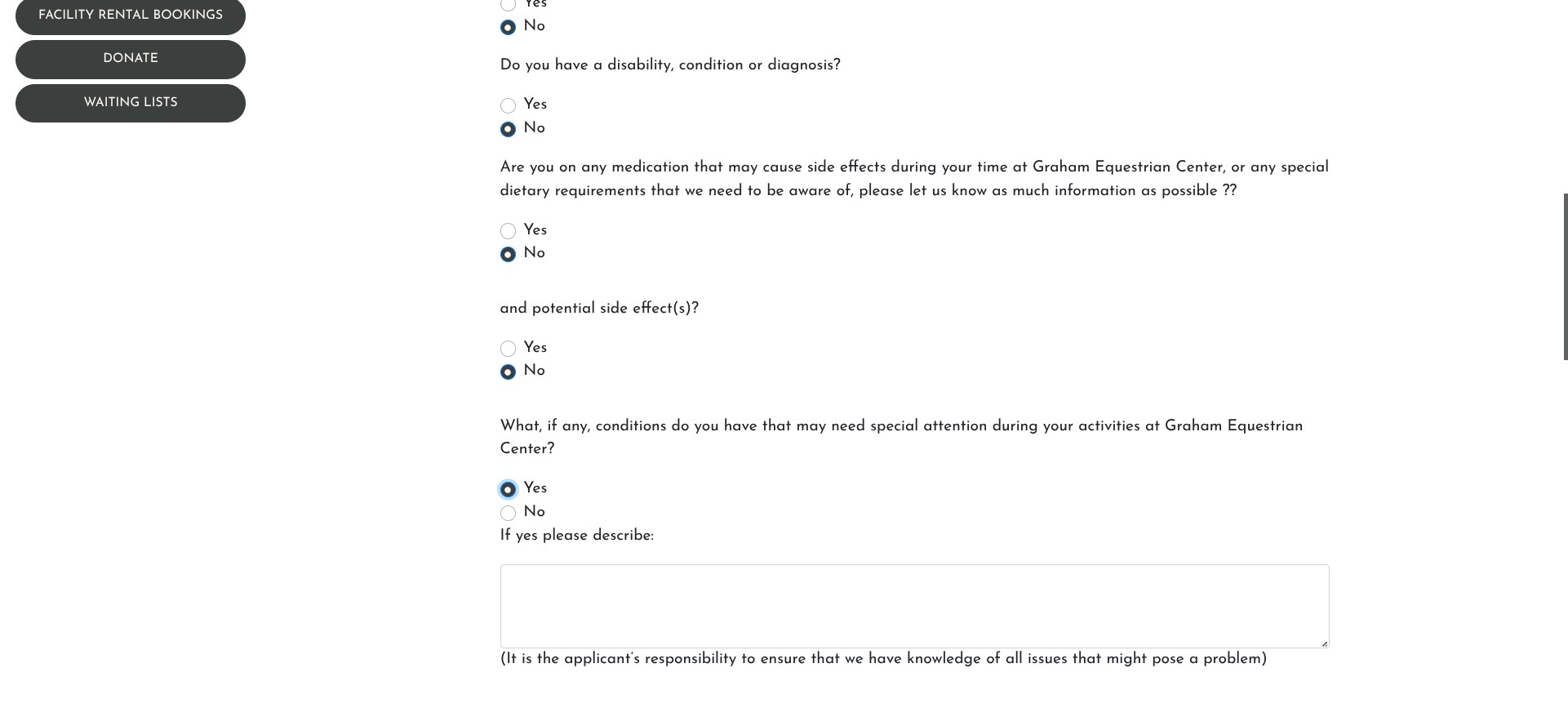
Click here
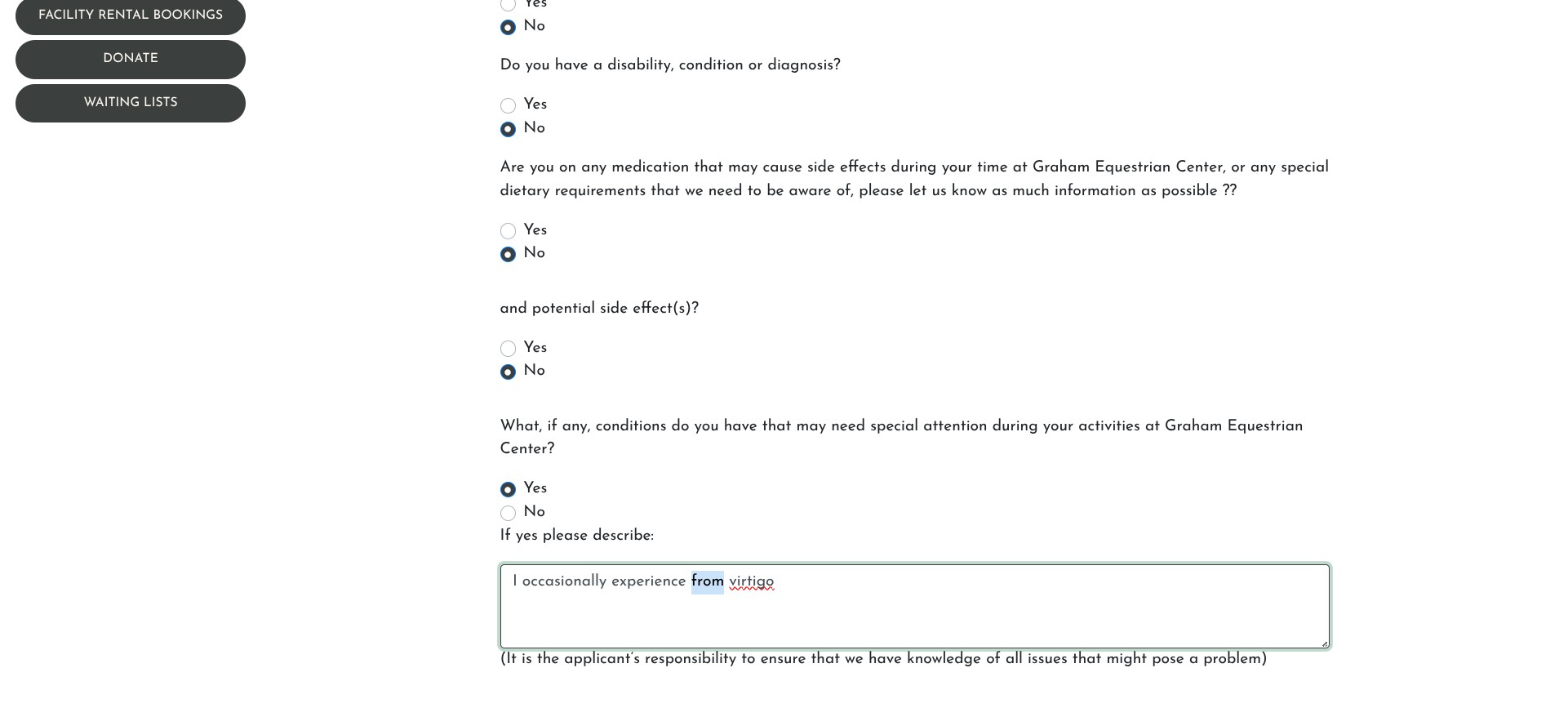
Enter emergency contact information
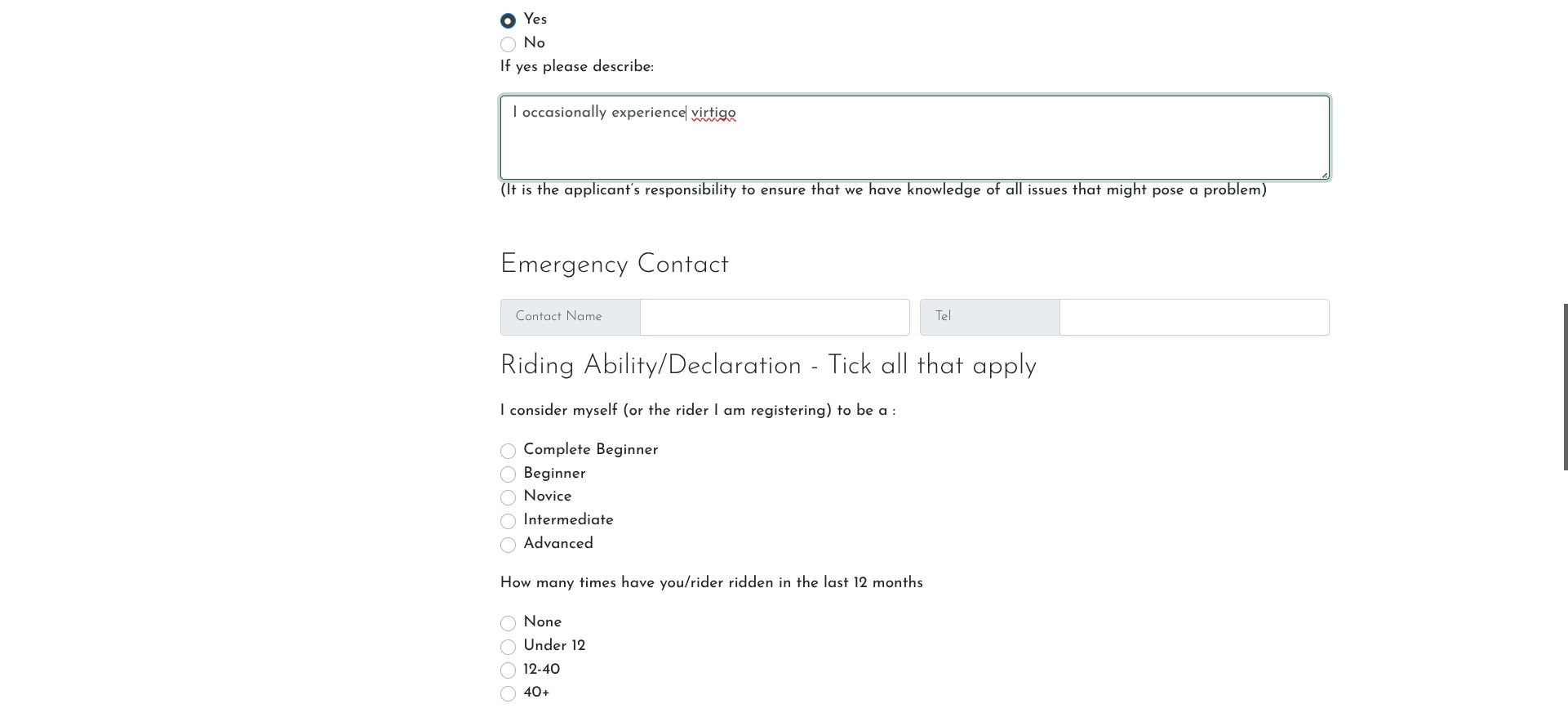
Describe what you think you your riders ability is. This is information for the instructor only. If you are a current student GEC will have to assign your rider ability once you register BEFORE you can sign up for any lessons. The schedule for that will be communicated. If you are a NEW rider, you will automtically set to 'ungraded' and the only option you can sign up for is an Intro lesson. Once you have taken that intro lesson, the instructor will assign you a grade. That grade will dictate which lessons you can sign up for going forward. Grades are constantly re-assed and your grade with change as you progress in your skills.
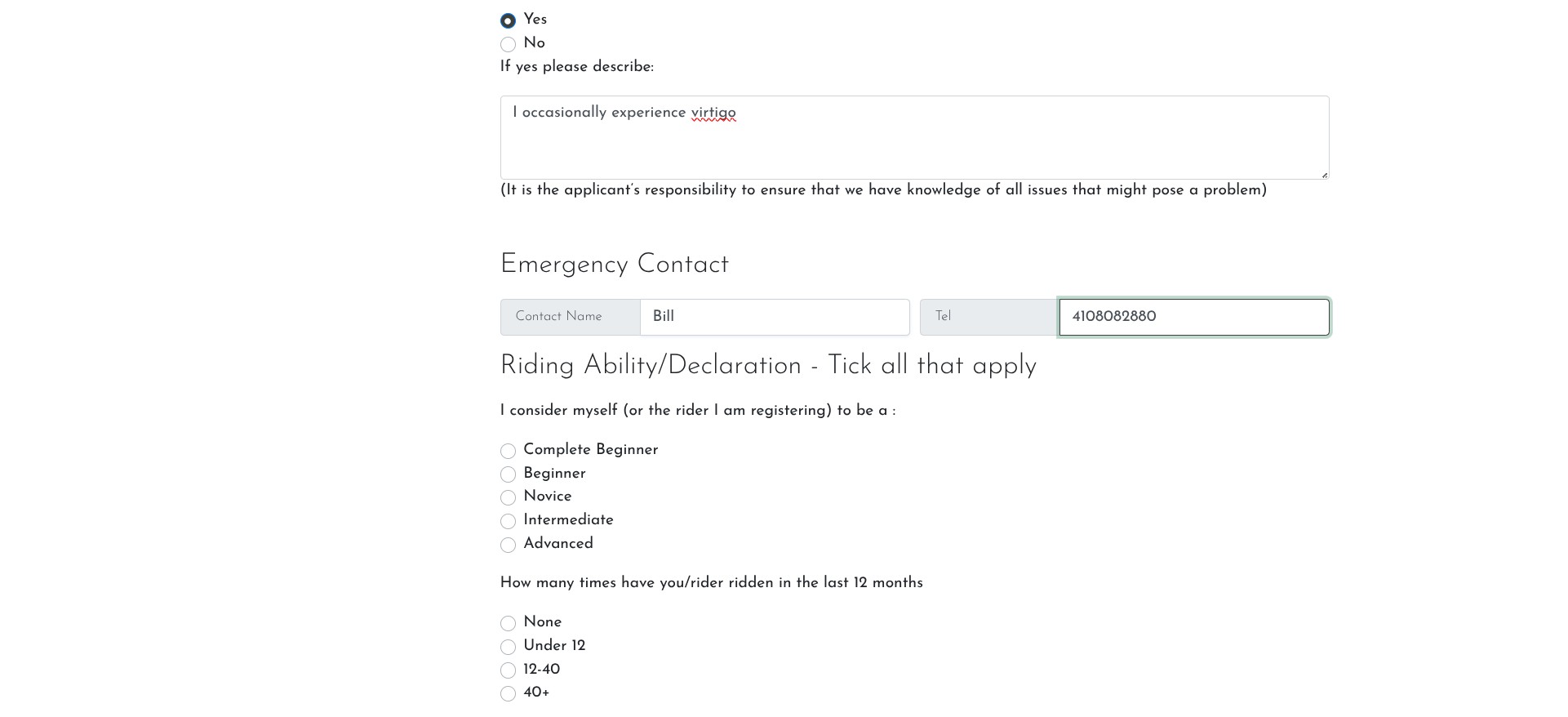
Complete the rest of the questions...
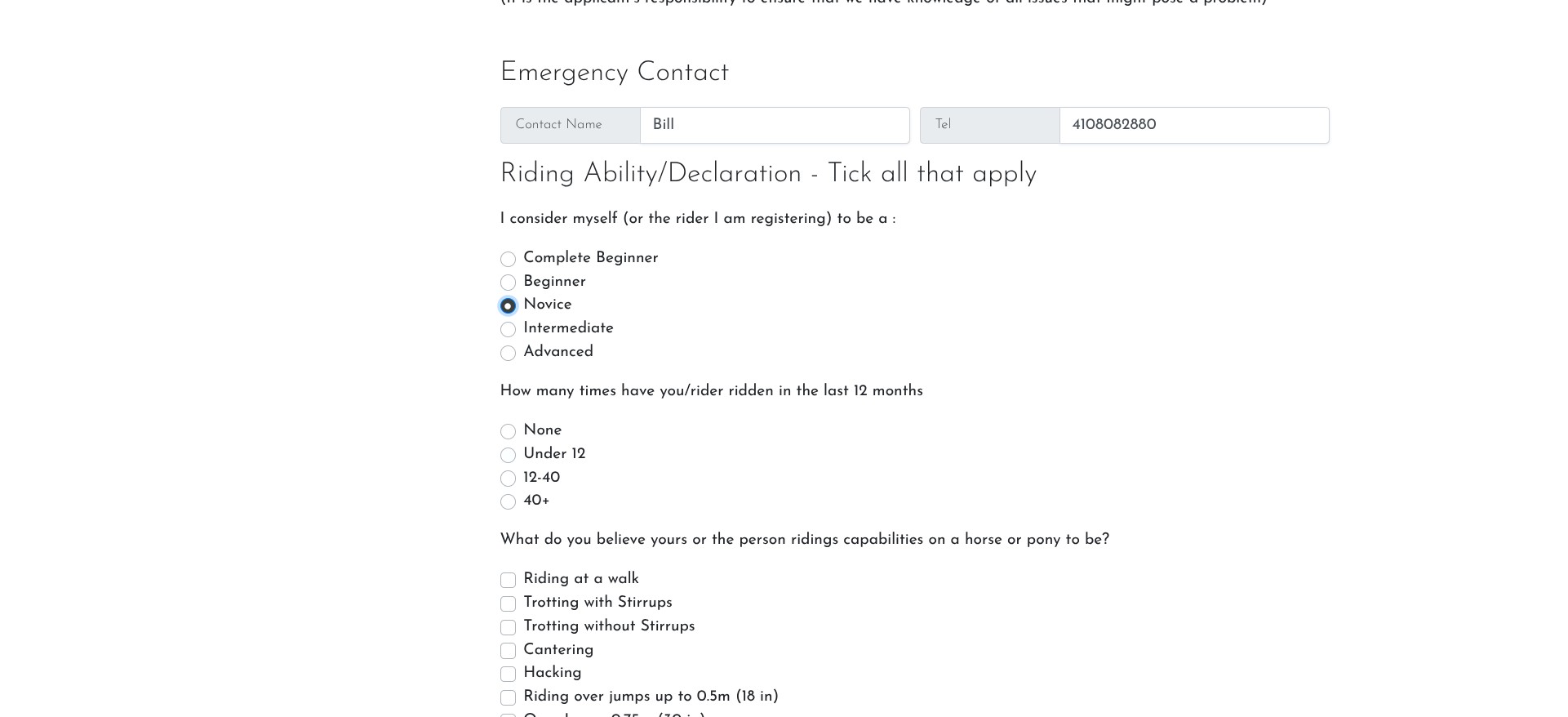
Click on "Submit"
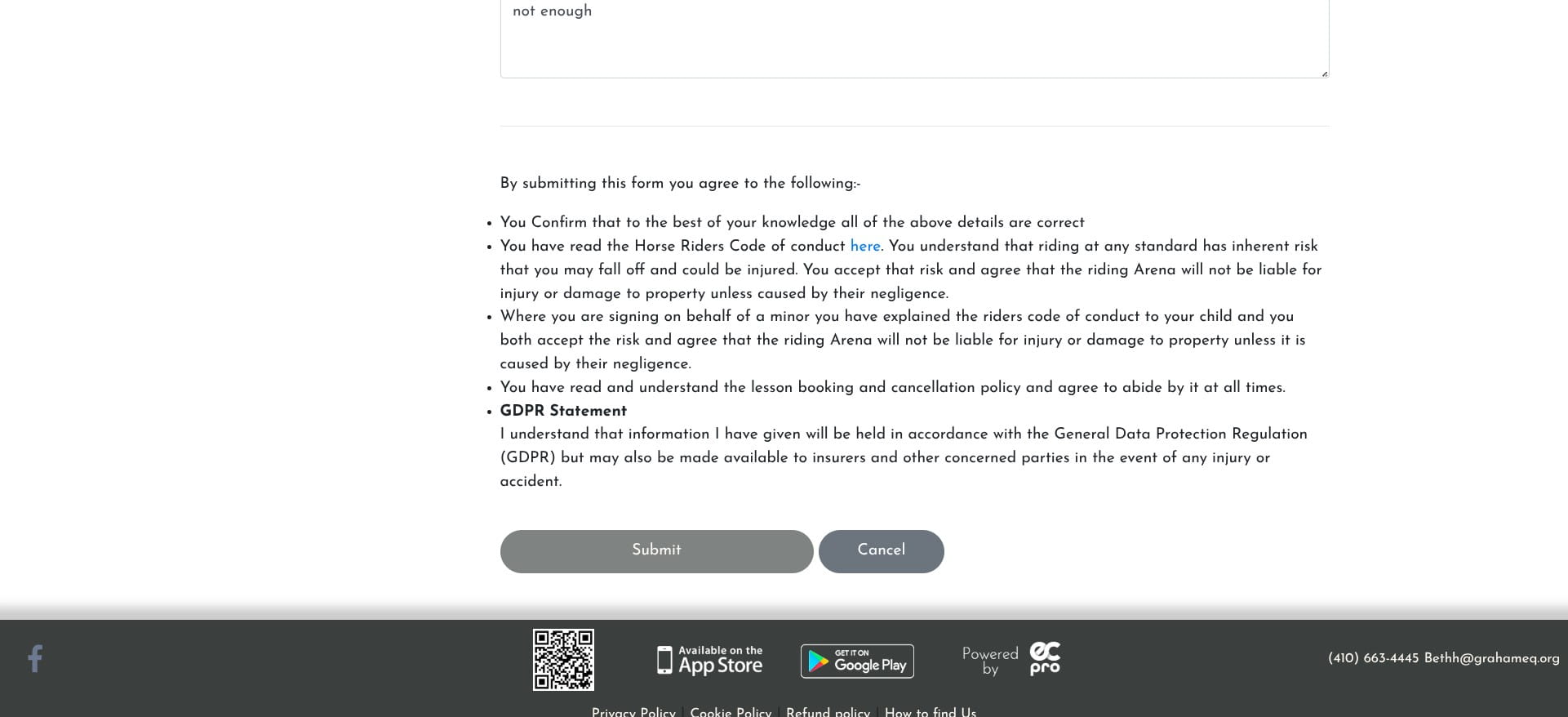
Click on "Close"
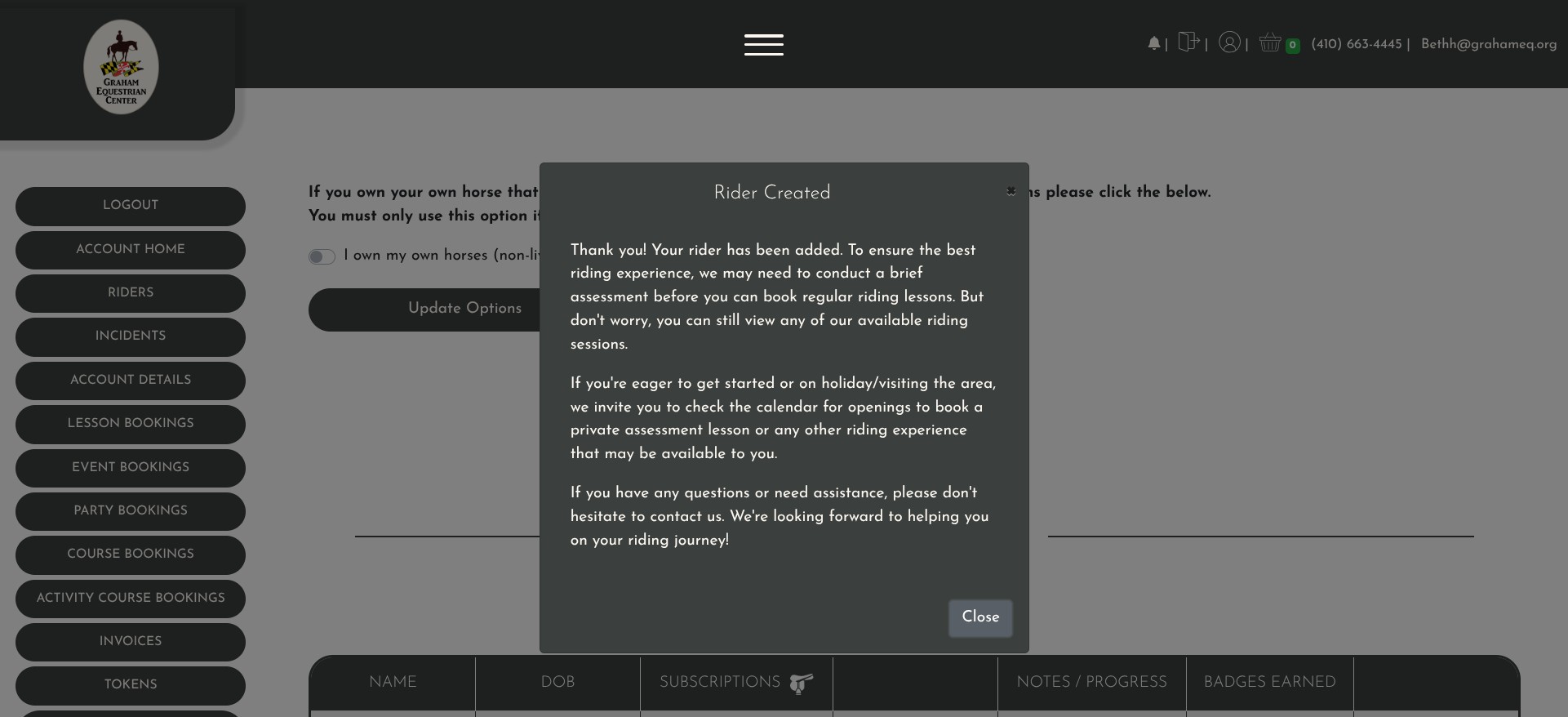
If you you need to add additional riders, click on 'add a rider' and keep going until everyone you need to add is done
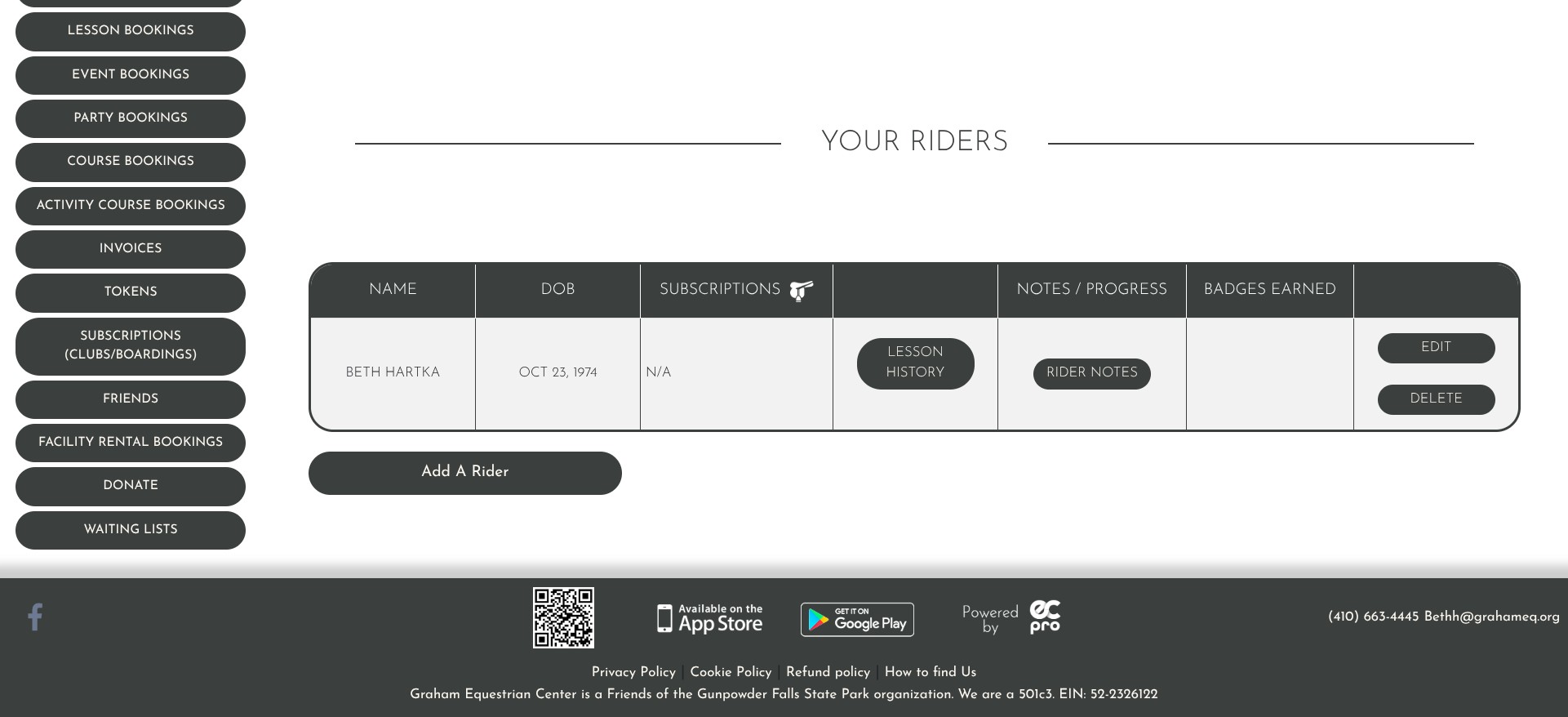
Frequently Asked Questions
- Why do you need Date of Birth, Height and WeightThe software allows us to set limits on participant age (min 6yo), and it uses your height and weight to match you with suitable horses based on the horse's height and weight.
- If I don't ride but my kids do, what do I do?Complete the first rider as one of your children and add additional children as necessary.
- My kids ride and I don't, but I might want to in the future. What do I do?If there is a possibility that you might ride in the future, go ahead and add yourself now as a rider - it will be easier down the road for you to register for an Intro lesson.
- I registered but I don't see any lessons to sign up for.If you are an existing rider, right after you register, you will only see 'Intro' lessons available because you have not been 'graded' yet by your instructor. As we roll out the software we will be busy in the background assigning all current riders a grade. Once graded you can register for lessons. The system checks to make sure that your 'grade' matches the lesson and the horse. For new riders, you must book an 'Intro' lesson first. After that lesson the instructor will asses your grade.